Keeping your antivirus databases up-to-date is just as important as the initial installation. Kaspersky Lab products update automatically, but very occasionally, database errors can occur that require your attention.
If your security solution window turns red and and shows the ‘Database extremely out of date’ warning, or you have a ‘license issue’, try updating your software manually. To do that, click on the program icon in the lower right corner of the display and choose ‘Update.’

If that doesn’t work and the program window doesn’t change its colour to green, you should do the following:
1. Check the system date: your PC might be living in the future. This can confuse your security solution, which downloads new databases and compares them with the system data and considers databases being out of date. As soon as you set the proper date, the problem should resolve itself.
2. Set up proper proxy server settings. To do that, open the product’s settings window and click on the Additional->Network Settings->Proxy Server Settings.
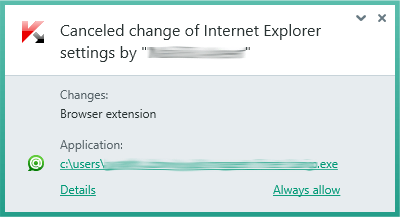
3. Set your browser proxy settings to default values. Here you can find how to do it for Internet Explorer, Google Chrome and Firefox.
4. Follow the links in this article to check if there are any Kaspersky Lab update servers available. If you cannot access any of these links, your PC may be infected with a virus, which blocks access to Kaspersky Lab resources. In this case you should download Kaspersky Virus Removal Tool and run a system scan.
5. If you use a laptop, check the energy-saving settings of your security solution. For that open the Settings->Performance window. If the energy saving setting (‘Disable scheduled tasks while running on battery power’) is checked, then your antivirus will not update antivirus databases until your device is plugged in.

6. Open the Update Settings and check, which access rights are used to run the program. For that open Settings->Additional->Update setting->User account Settings. While here, you should choose the administrator account.
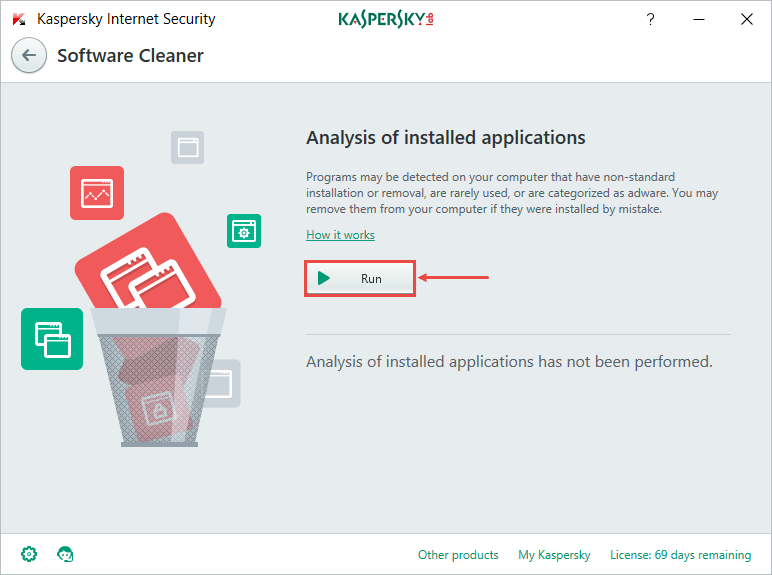
If, after following these steps the issue is still not resolved, please visit our Knowledge base or send an email to our technical support service.
 advice
advice
 Tips
Tips